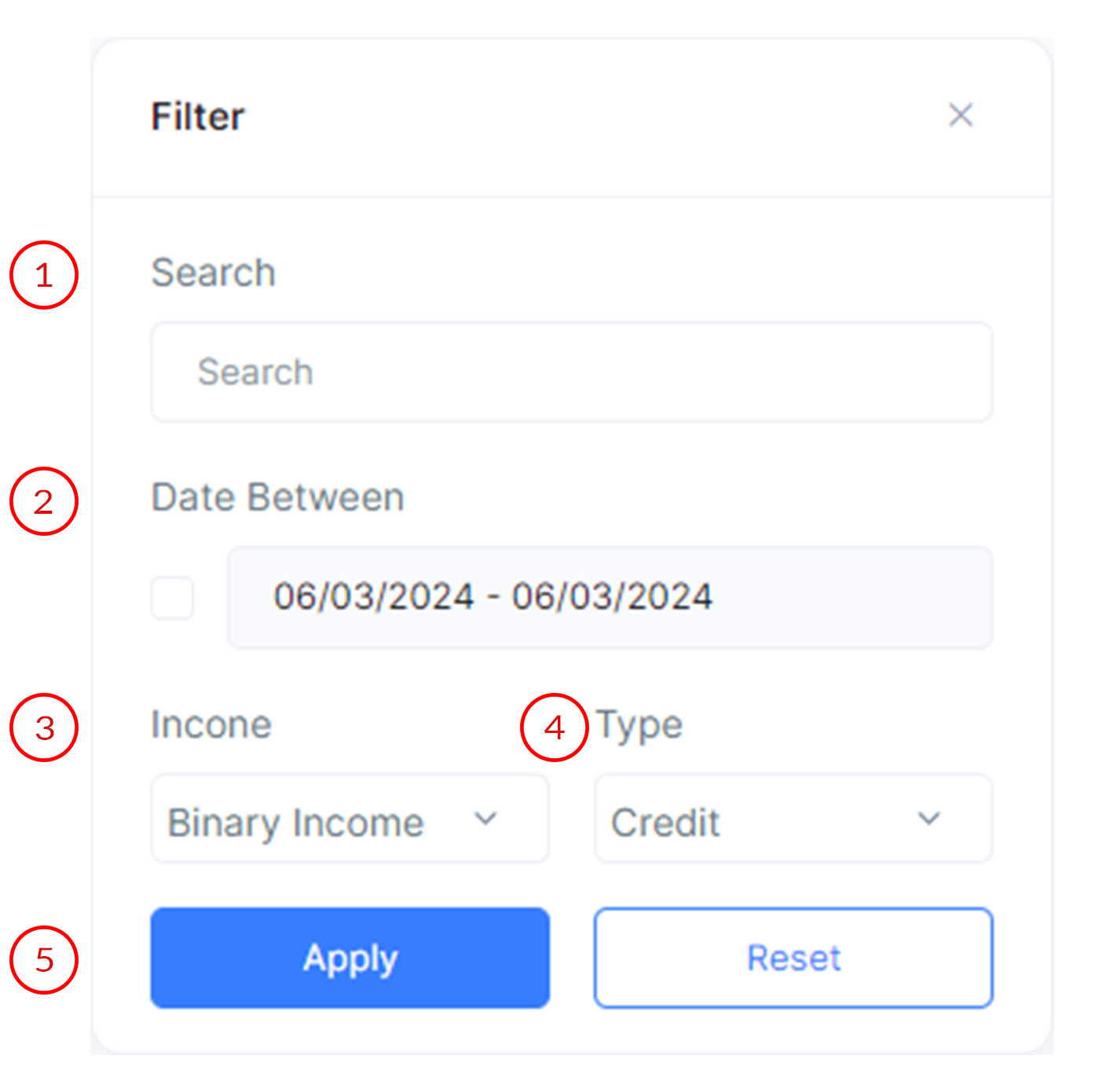- Documentation
- Introduction
- Technical
- Server Requirement
- Folder Structure
- Installation
- Install via Cpanel
- Install via Forge (Recommended)
- Getting started
- Sign Up
- Activate
- Activate Request
- Product Request
- Dashboard
- Hierarchy
- My Team
- Tree View
- Referrals
- Profile
- Basic Information
- Kyc Information
- Financial Information
- Password
- Transaction Password
- Activity Log
- Finance
- Wallet
- Transaction
- Transfer Fund
- Move Fund
- Payout
- Fund Request
- Kyc
- Business
- Packages
- Epin
- Request Epin
- Rewards
- Notification
- Reports
- Binary Report
- Level Report
- Roi Report
- Support
- Tickets
- Addon
- News
- Promotion
- Authorization
- Permission
- Localization
- Language
- Settings
- General
- Financial
- Package
- Binary Income
- Level Income
- Direct Income
- Reward Income
- Registration
- Activation
- Payout
- Fund
- Seo
- Maintenance Mode
- Database Backup
- Database Reset
- GDPR Cookie
- Custom Code
Activation Wallet
Explanation of Activation Wallet Page.
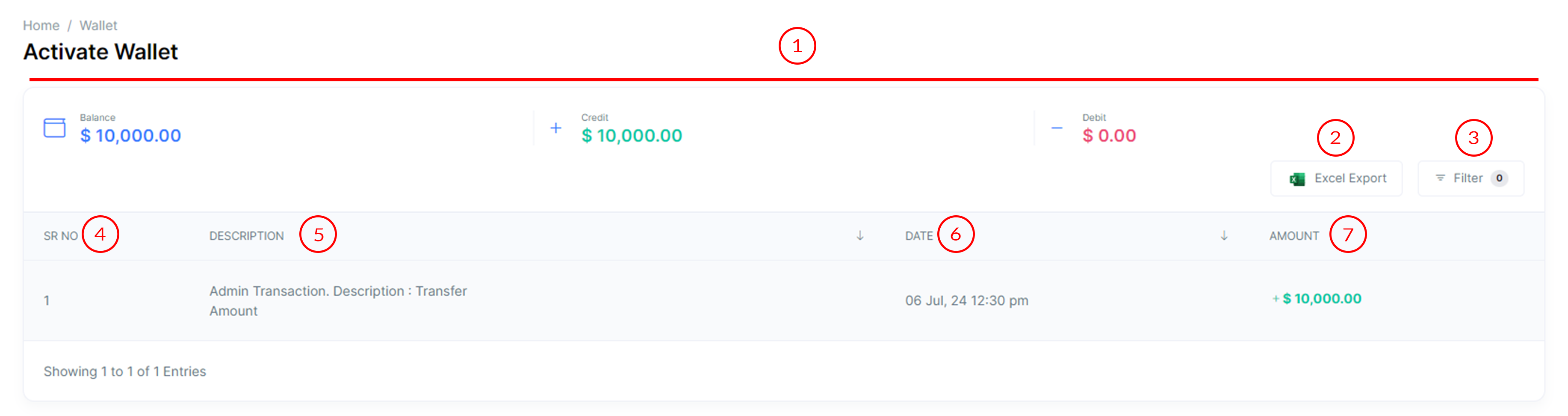
Activation Wallet
The Activation Wallet page provides an overview of your financial transactions in MLM Software.
- Three Sections
The header bar is divided into three sections displaying the wallet balance, credit amount, and debit amount.
- Excel Export
Export transaction data in Excel format for easy external analysis.
- Filters
- Search Bar
Utilize the search bar to search transactions by keywords mentioned in their descriptions.
- Date Between Filter
Select a date range using the filter selector input.
- Income Type
Choose between binary or level income using the income select input.
- Transaction Type
Select the type of transaction, either credit or debit, using the type select input.
- Apply/Reset Buttons
Use the Apply button to apply the selected filters, and the Reset button to clear all filters.
- Search Bar
- Sr. No
Each transaction in the table is assigned a serial number for easy identification.
- Description
This provides a description of each transaction, including keywords for search.
- Date
Indicates the date and time when each transaction occurred.
- Amount
Displays the amount of each transaction. If credit, the amount is shown in green with a "+" symbol; if debit, it's shown in red with a "-" symbol.
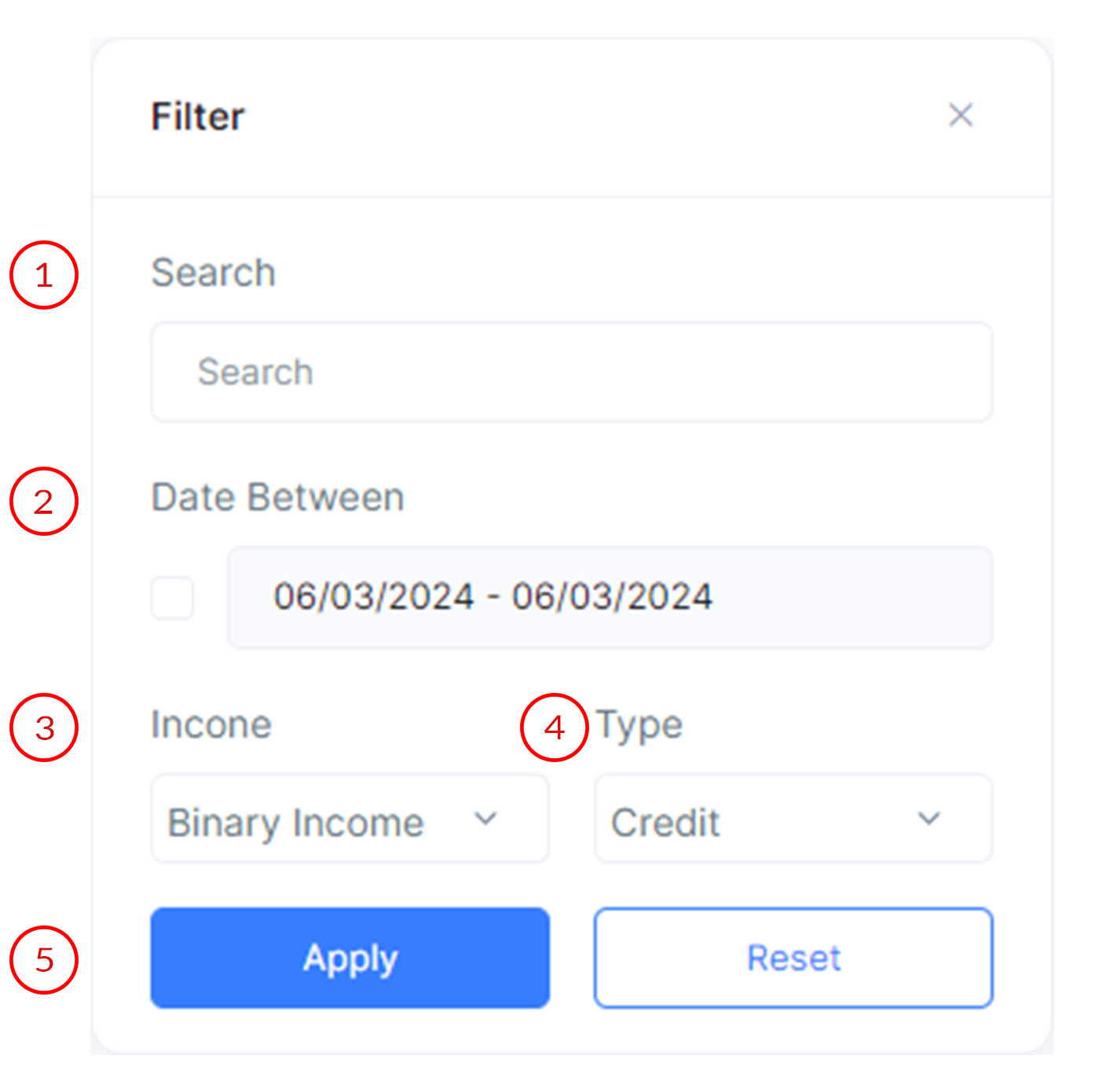
Income Wallet
Explanation of Income Wallet Page.
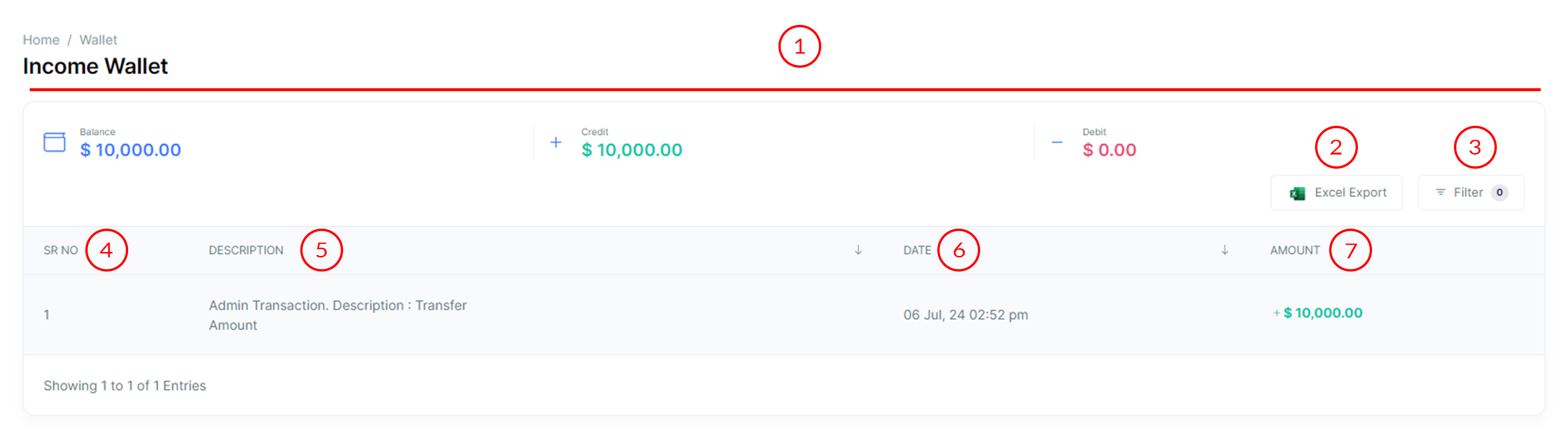
Income Wallet
The Income Wallet page provides an overview of your received income transactions in MLM Software.
- Three Sections
The header bar is divided into three sections displaying the wallet balance, credit amount, and debit amount.
- Excel Export
Export transaction data in Excel format for easy external analysis.
- Filters
- Search Bar
Utilize the search bar to search transactions by keywords mentioned in their descriptions.
- Date Between Filter
Select a date range using the filter selector input.
- Income Type
Choose between binary or level income using the income select input.
- Transaction Type
Select the type of transaction, either credit or debit, using the type select input.
- Apply/Reset Buttons
Use the Apply button to apply the selected filters, and the Reset button to clear all filters.
- Search Bar
- Sr. No
Each transaction in the table is assigned a serial number for easy identification.
- Description
This provides a description of each transaction, including keywords for search.
- Date
Indicates the date and time when each transaction occurred.
- Amount
Displays the amount of each transaction. If credit, the amount is shown in green with a "+" symbol; if debit, it's shown in red with a "-" symbol.