- Documentation
- Introduction
- Technical
- Server Requirement
- Folder Structure
- Installation
- Install via Cpanel
- Install via Forge (Recommended)
- Getting started
- Sign Up
- Activate
- Activate Request
- Product Request
- Dashboard
- Hierarchy
- My Team
- Tree View
- Referrals
- Profile
- Basic Information
- Kyc Information
- Financial Information
- Password
- Transaction Password
- Activity Log
- Finance
- Wallet
- Transaction
- Transfer Fund
- Move Fund
- Payout
- Fund Request
- Kyc
- Business
- Packages
- Epin
- Request Epin
- Rewards
- Notification
- Reports
- Binary Report
- Level Report
- Roi Report
- Support
- Tickets
- Addon
- News
- Promotion
- Authorization
- Permission
- Localization
- Language
- Settings
- General
- Financial
- Package
- Binary Income
- Level Income
- Direct Income
- Reward Income
- Registration
- Activation
- Payout
- Fund
- Seo
- Maintenance Mode
- Database Backup
- Database Reset
- GDPR Cookie
- Custom Code
Fund Settings
Explanation of Fund Settings Page.
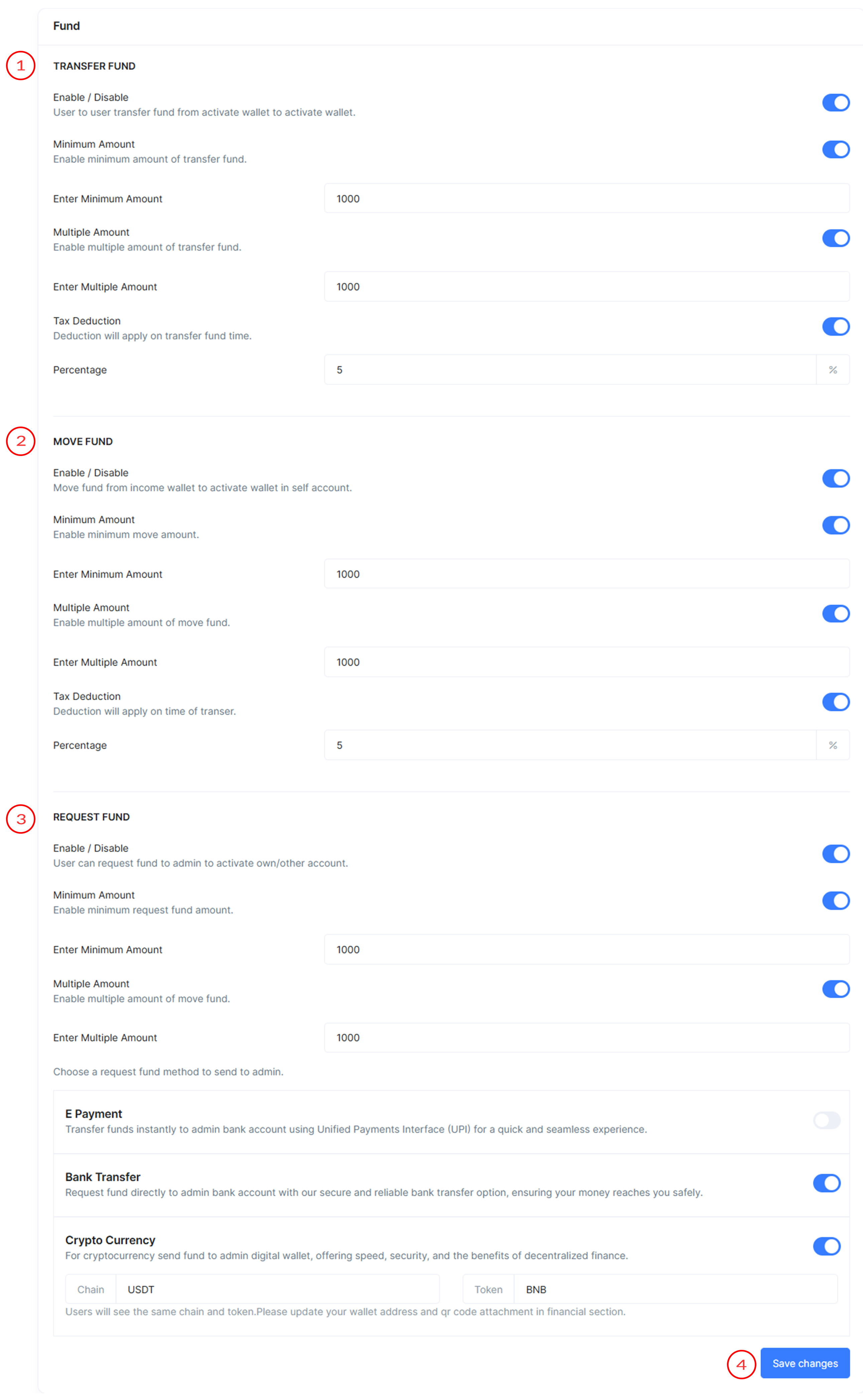
Fund Settings
Fund Settings include information about all fund pages and how it appears in MLM Software.
Transfer Fund
- Enable/Disable
This toggle switch allows the user to enable or disable the transfer fund feature. User will transfer fund from his account to another user account. If this toggle is disable user will have no permission to transfer fund to another user account.
- Minimum Amount
If you enable this toggle it activates the minimum transfer fund amount requirement.
-
Enter Minimum Amount: Sets the minimum amount that can be transfer to other users.
For Example :
If minimum amount set to $100 then user will not transfer fund less than $100.
-
Multiple Amount
If you enable this toggle it user will transfer only multiple of amount that you will define.
-
Enter Multiple Amount: Sets the multiple of amount that can be transfer to other users.
For Example :
If multiple amount set to $100 then user will only multiple of 100 amount transfer ($100, $200, $300, $400).
-
-
Tax Deduction
Enables tax deduction at the time of transfer fund to other user. After enable percentage field will appear to define the value of tax.
-
Percentage: Sets the percentage of tax to be deducted.
For Example :
If tax deduction is set to 10% and transfer fund is $100 then $90 will transfer to another user account and $10 will deduct as tax which will show below the transfer amount in wallet section.
-
- Enable/Disable
Move Fund
- Enable/Disable
This toggle switch allows the user to enable or disable the move fund feature. User will move fund from his wallet to another wallet. If this toggle is disable user have no permission to move fund to another wallet.
- Minimum Amount
If you enable this toggle it activates the minimum move fund amount requirement.
-
Enter Minimum Amount: Sets the minimum amount that can be moved to another wallet.
For Example :
If minimum amount set to $100 then user will not move fund less than $100.
-
- Multiple Amount
If you enable this toggle it user will move only multiple of amount that you will define.
-
Enter Multiple Amount: Sets the multiple of amount that can be moved to another wallet.
For Example :
If multiple amount set to $100 then user will only multiple of 100 amount moved to another wallet ($100, $200, $300, $400).
-
-
Tax Deduction
Enables tax deduction at the time of move fund to another wallet. After enable percentage field will appear to define the value of tax.
-
Percentage: Sets the percentage of tax to be deducted.
For Example :
If tax deduction is set to 10% and move fund is $100 then $90 will move to another wallet and $10 will deduct as tax which will show below the moved amount in wallet section.
-
- Enable/Disable
Request Fund
- Enable/Disable
This toggle switch allows the user to enable or disable the request fund feature. User can request fund from admin . After verification of payment admin approve the request and fund will automatically credit in user wallet.
- Minimum Amount
If you enable this toggle it activates the minimum request fund amount requirement.
-
Enter Minimum Amount: Sets the minimum amount that can be request to admin.
For Example :
If minimum amount set to $100 then user will not request fund less than $100.
-
- Multiple Amount
If you enable this toggle it user will request only multiple of amount that you will define.
-
Enter Multiple Amount: Sets the multiple of amount that can be request to admin.
For Example :
If multiple amount set to $100 then user will only multiple of 100 amount request to admin ($100, $200, $300, $400).
-
- Choose a request fund method
This section provides different methods to request fund. Users can select one or more of the following methods:
-
E Payment:If this toggle is enable then user should transfer funds instantly to admin's bank account using Unified Payments Interface (UPI) for a quick and seamless experience. System will automatically pick admin E-Payment detail and show to users.
-
Bank Transfer: If this toggle is enable, then user see admin's bank details, and user should transfer the amount using bank transfer.
-
Crypto Currency: If this toggle is enable, then user see admin's crypto details if admin update his crypto details, then user should transfer amount to admin's digital wallet.
-
- Enable/Disable
- Save Changes
Button to save all the configured settings.
This information is used to customize the appearance of your MLM Software.
