- Documentation
- Introduction
- Technical
- Server Requirement
- Folder Structure
- Installation
- Install via Cpanel
- Install via Forge (Recommended)
- Getting started
- Sign Up
- Activate
- Activate Request
- Product Request
- Dashboard
- Hierarchy
- My Team
- Tree View
- Referrals
- Profile
- Basic Information
- Kyc Information
- Financial Information
- Password
- Transaction Password
- Activity Log
- Finance
- Wallet
- Transaction
- Transfer Fund
- Move Fund
- Payout
- Fund Request
- Kyc
- Business
- Packages
- Epin
- Request Epin
- Rewards
- Notification
- Reports
- Binary Report
- Level Report
- Roi Report
- Support
- Tickets
- Addon
- News
- Promotion
- Authorization
- Permission
- Localization
- Language
- Settings
- General
- Financial
- Package
- Binary Income
- Level Income
- Direct Income
- Reward Income
- Registration
- Activation
- Payout
- Fund
- Seo
- Maintenance Mode
- Database Backup
- Database Reset
- GDPR Cookie
- Custom Code
Ticket
Communicate with the admin effortlessly.
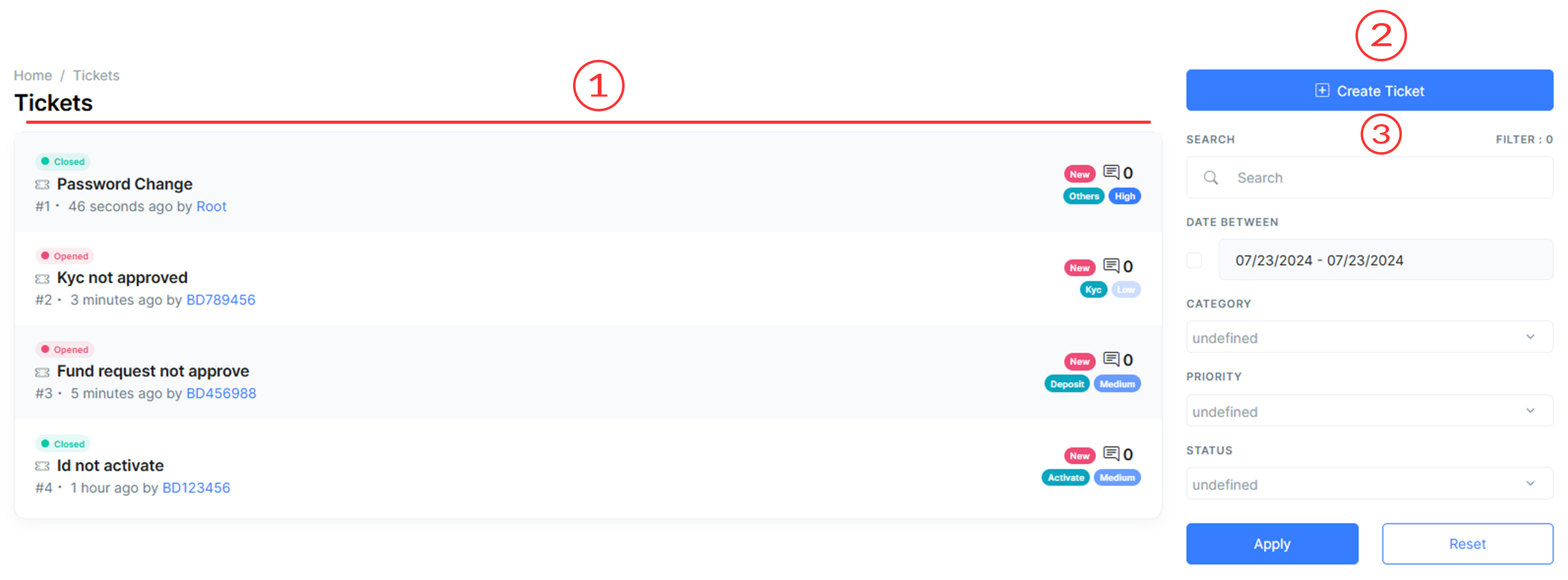
Ticket
The ticket interface is designed to streamline the process of reporting issues or making requests within a system.
- Tickets
This section displays the all self tickets to the user. Admin will see all tickets of all users. In this particular ticket shows the status of ticket, subject of ticket, number of comments and priority of ticket. When admin/user click particular ticket then admin/user can add comment on that ticket. Admin/User also upload attachment related to that ticket. Admin also change status of that ticket.
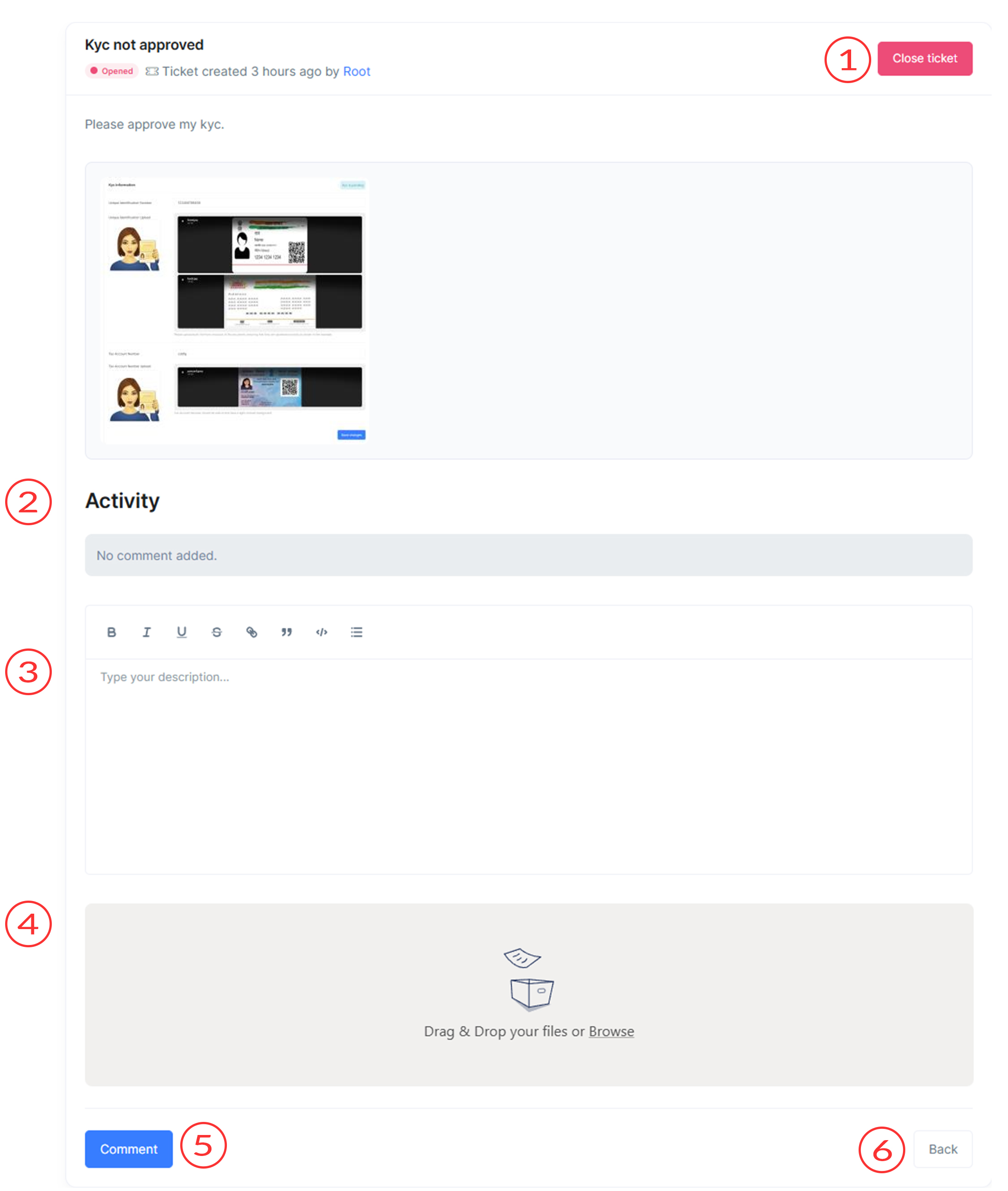
- Close Ticket
Only admin sees this button. With the help of this button admin close the ticket.
- Activity
It displays the comments of that ticket.
- Description
In this section admin/user will write the comment of that ticket.
- Attachment
In this section admin/user will add another attachment of related to that ticket.
- Comment
This button add the comment on that ticket.
- Back
This button navigates the user back to the previous page.
- Close Ticket
- Create Ticket
When user click this button then system will appear create ticket form. This button only displays to the users.
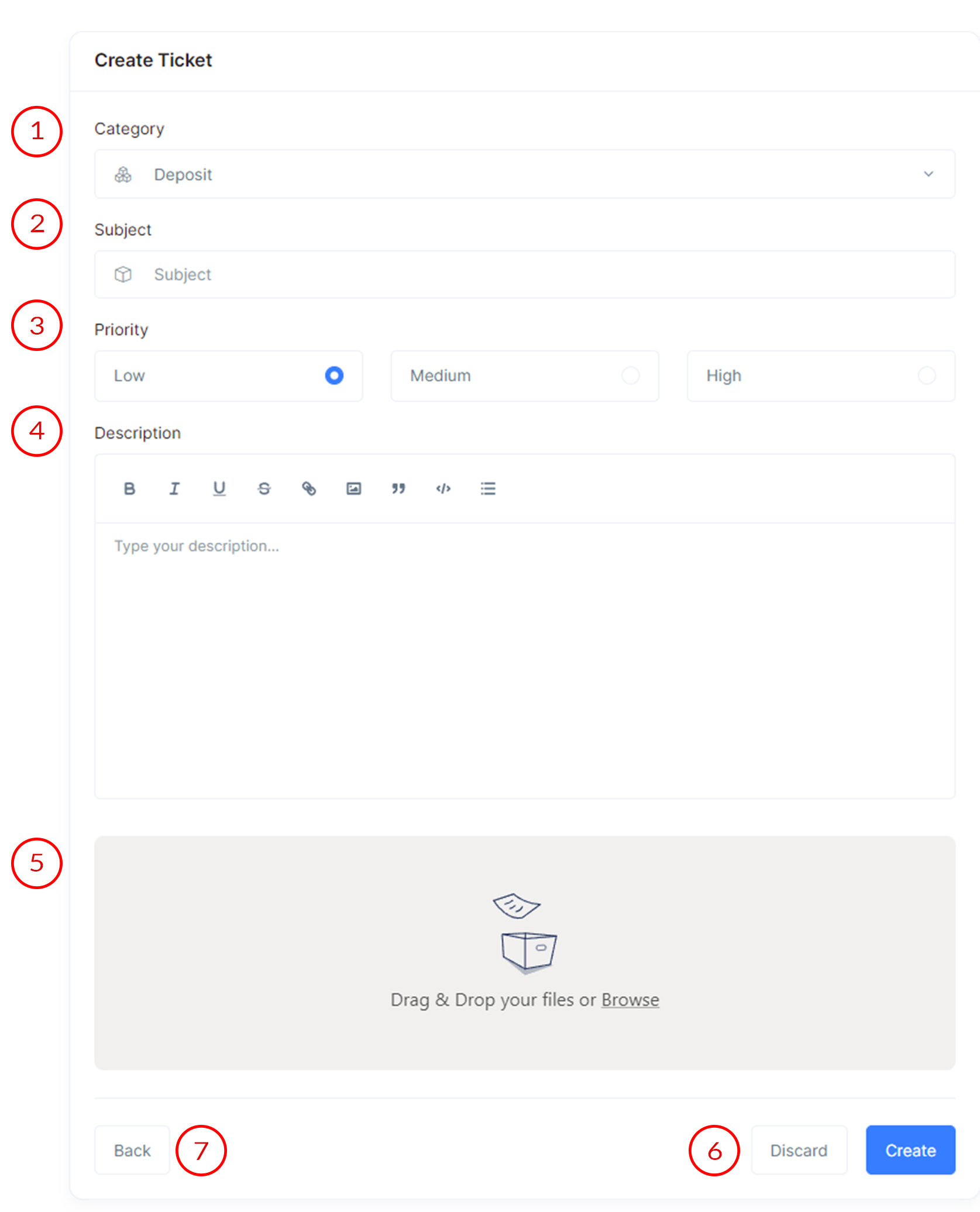
- Category
This dropdown menu allows the user to select the category of the ticket.
- Subject
This text field is for entering a brief summary or title of the issue or request. It should be concise but descriptive enough to give a clear idea of the problem or inquiry.
- Priority
This section allows the user to set the urgency of the ticket. Options typically include "Low," "Medium," and "High."
- Description
This is a rich text editor where the user can provide a detailed description of the issue or request.
- Attachment
This area provides an option to upload files related to the ticket. Users can drag and drop files or click the "Browse" link to select files from their device.
- Discard/Create
Discard button allows the user to discard the current ticket creation process. Create button submits the ticket for processing.
- Back
This button navigates the user back to the previous page without discarding the entered information.
- Category
- Filter
- Search
Use the search functionality to find ticket based on subject and description of ticket.
- Date Range
Filter ticket based on a specified date range.
- Category
Filter ticket based on a category like (deposit, activate, kyc, withdrawal, others).
- Priority
Filter ticket based on a priority like (low, medium, high).
- Priority
Filter ticket based on a status like (open, closed).
- Apply/Reset
Click 'Apply' to apply the selected filters or 'Reset' to clear all filters.
- Search
