- Documentation
- Introduction
- Technical
- Server Requirement
- Folder Structure
- Installation
- Install via Cpanel
- Install via Forge (Recommended)
- Getting started
- Sign Up
- Activate
- Activate Request
- Product Request
- Dashboard
- Hierarchy
- My Team
- Tree View
- Referrals
- Profile
- Basic Information
- Kyc Information
- Financial Information
- Password
- Transaction Password
- Activity Log
- Finance
- Wallet
- Transaction
- Transfer Fund
- Move Fund
- Payout
- Fund Request
- Kyc
- Business
- Packages
- Epin
- Request Epin
- Rewards
- Notification
- Reports
- Binary Report
- Level Report
- Roi Report
- Support
- Tickets
- Addon
- News
- Promotion
- Authorization
- Permission
- Localization
- Language
- Settings
- General
- Financial
- Package
- Binary Income
- Level Income
- Direct Income
- Reward Income
- Registration
- Activation
- Payout
- Fund
- Seo
- Maintenance Mode
- Database Backup
- Database Reset
- GDPR Cookie
- Custom Code
Promotion ( Admin )
Create promotions with ease.
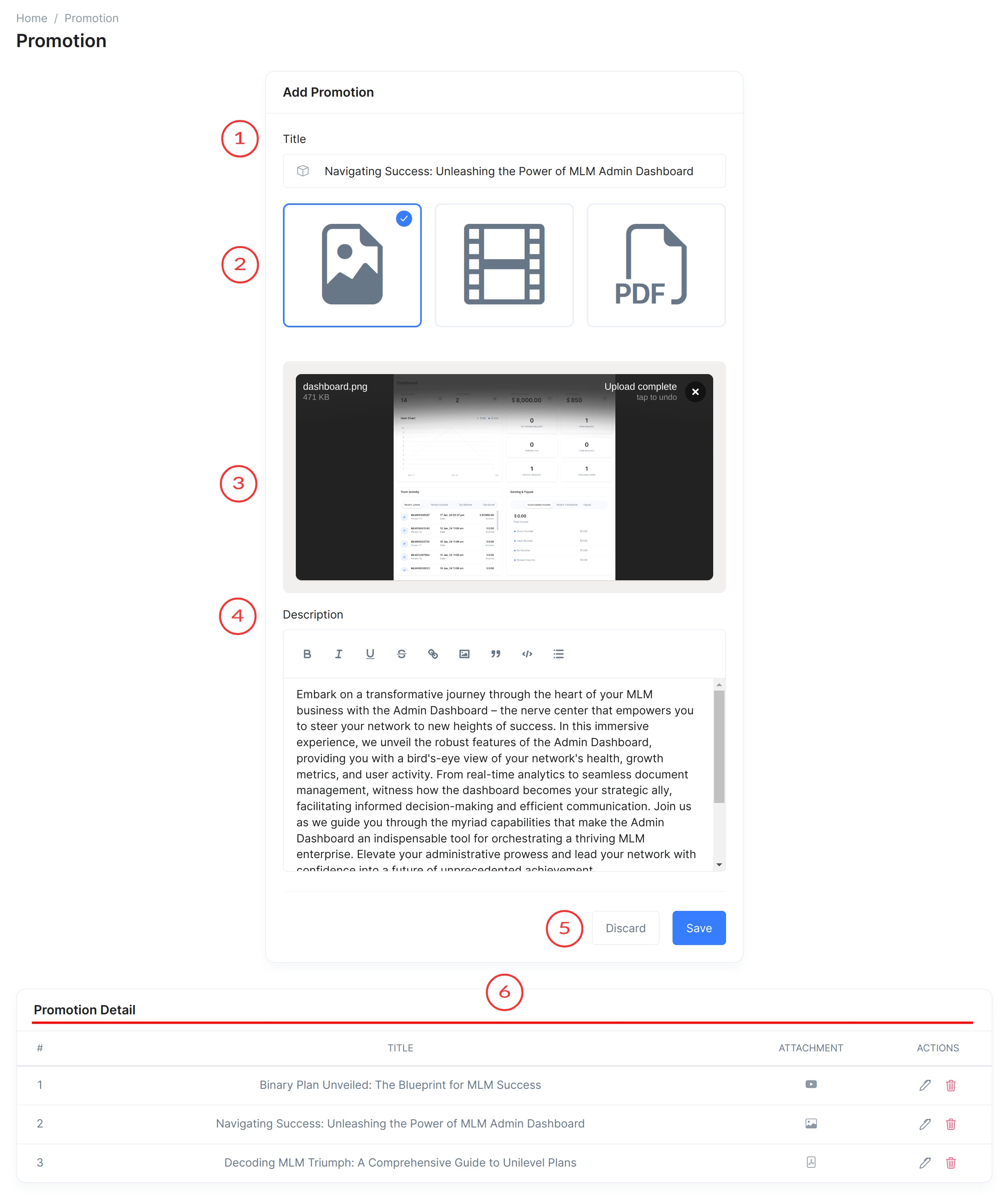
Promotion ( Admin )
The Admin Promotion Creation page allows administrators to effortlessly create promotions with various file types.
- Title of the Promotion
Input field to specify the title of the promotion.
- File Type Selector
Dropdown menu to select the file type for the promotion, options include Image, Video (by URL), and PDF.
- Video
This is how a video promotion is created.
- Pdf
This is how a pdf promotion is created.
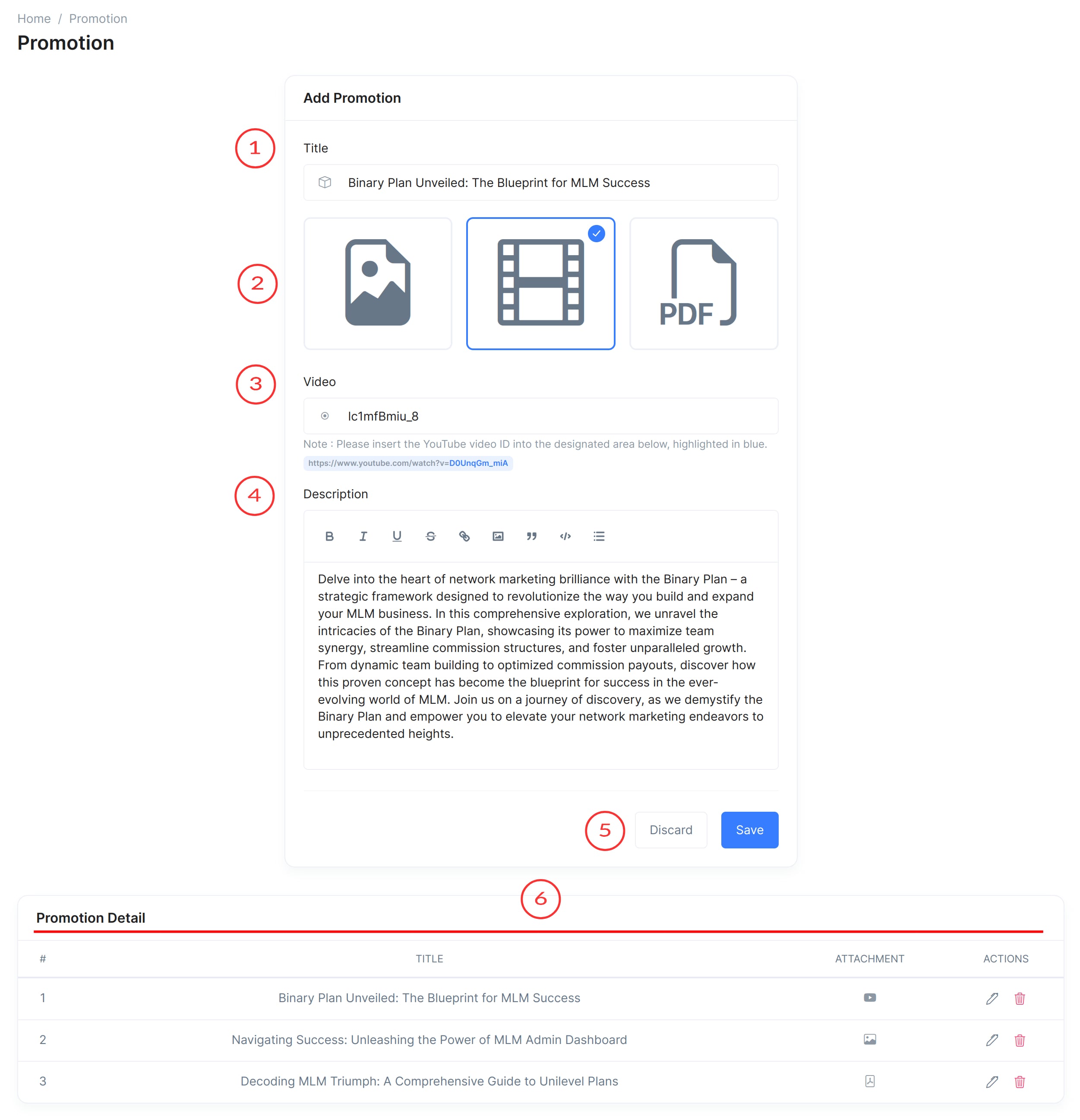
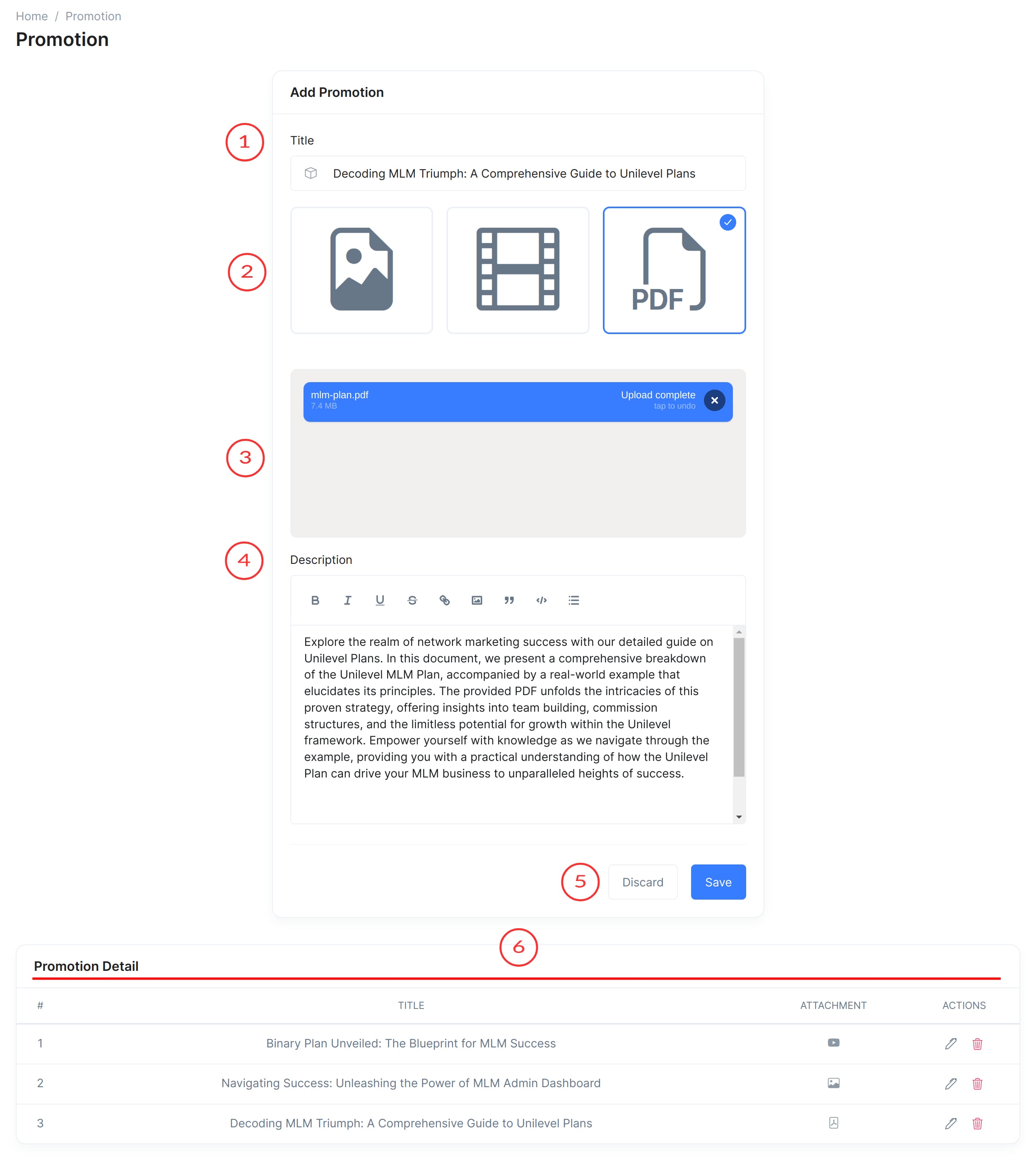
- Video
- Drag and Drop File Uploader
Option to upload promotion files by dragging and dropping them into the designated area.
- Description
Text area for administrators to provide a detailed description of the promotion.
- Discard/Submit Option
Buttons to either discard the changes or submit the promotion for creation.
- Previous Promotions Table
- Sr No
Serial number to uniquely identify each promotion in the table.
- Title
The title of the promotion.
- Attachment
The icon of the attachment varies according to the file type (e.g., img icon for image, youtube icon for YouTube video URL, pdf icon for PDF).
- Actions
Provides options to edit or delete the promotion.
- Sr No
Promotion ( User )
Explore the latest promotions updates.
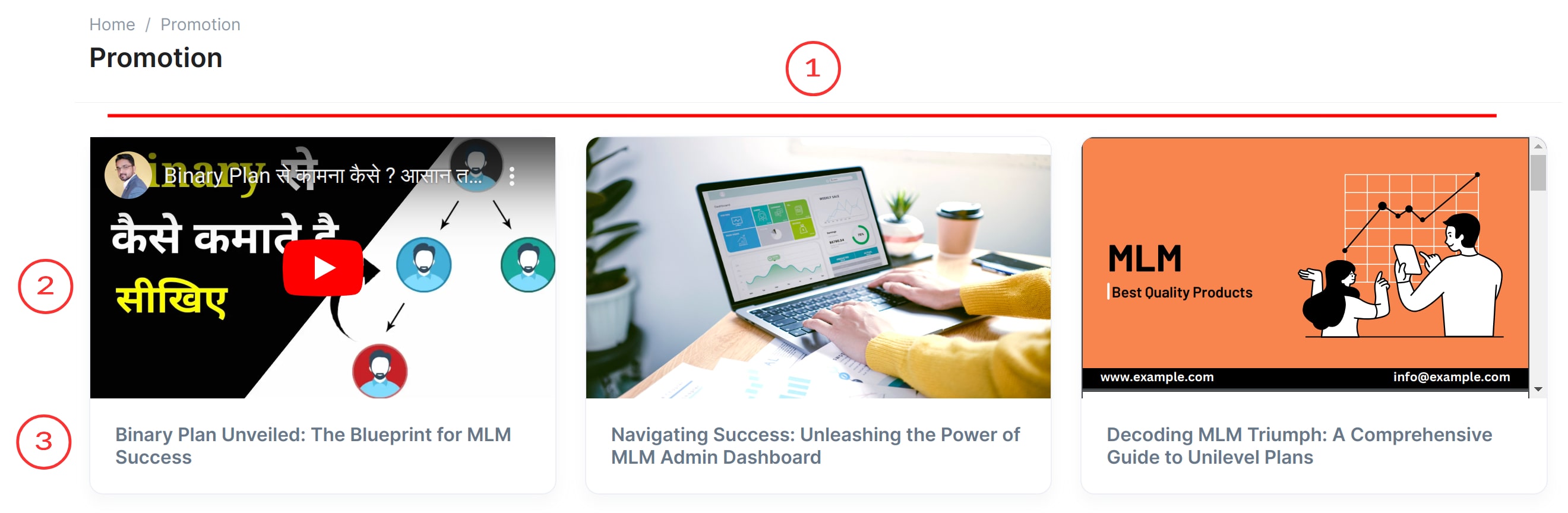
Promotion ( User )
The Promotion User View page allows users to discover the latest promotions through a grid of cards, each representing a separate promotion.
- Promotion Grid
A grid layout presenting each promotion as a separate card.
- Image
Each card contains an image representing the respective promotion.
- Title
The title of each promotion is prominently displayed on its corresponding card.
Promotion Page
Explore the details of a promotion article or blog.
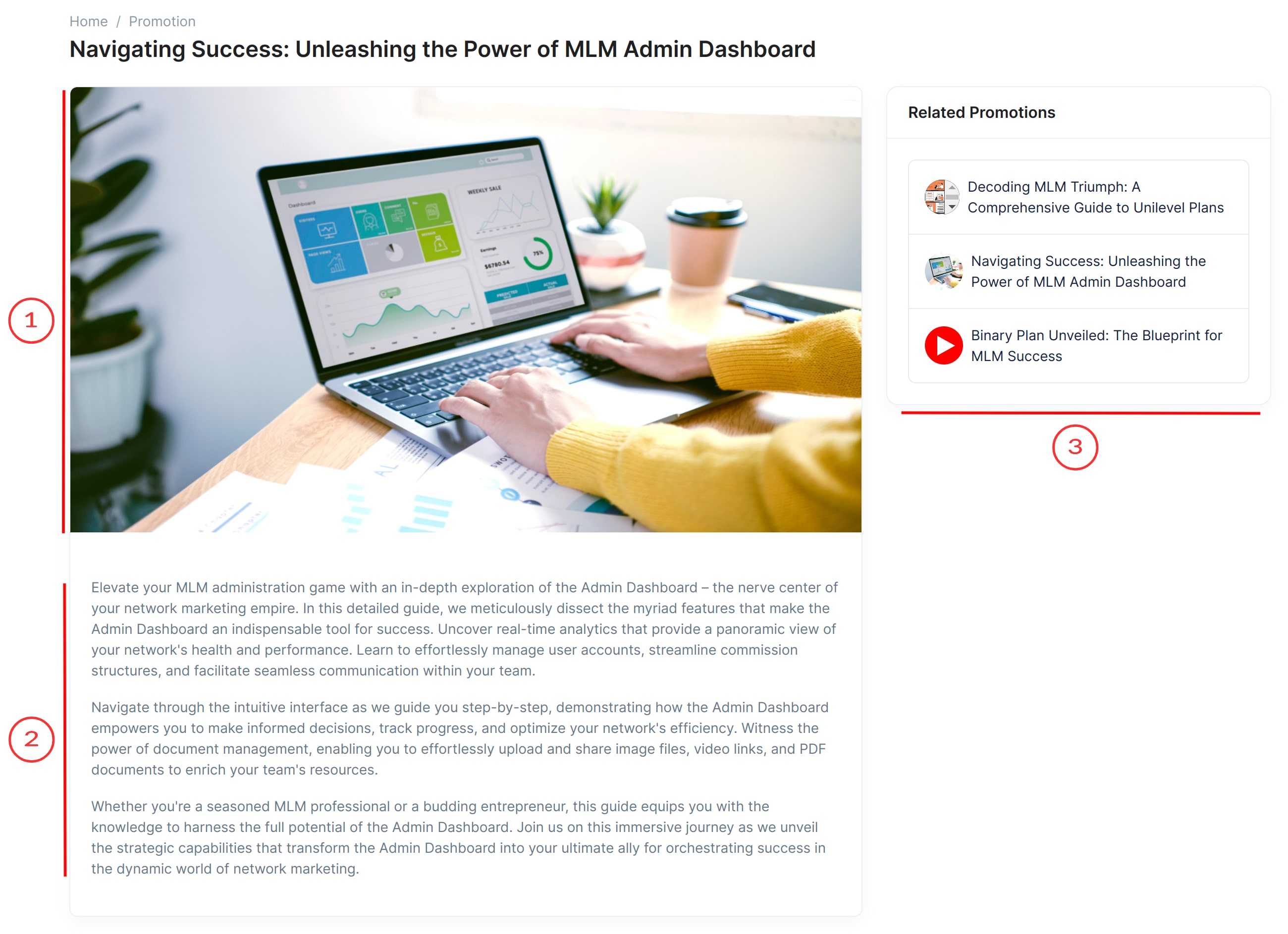
Promotion Page
The Single Promotion Detail Page provides in-depth information about a specific promotion article or blog.
- Promotion Image
A prominent display of the image associated with the promotion article or blog.
- Content
The detailed content of the promotion article or blog, providing comprehensive information to the user.
- Related Promotions List
- Image
Each related promotion in the list is accompanied by its respective image.
- Title
The title of each related promotion is displayed, providing users with quick access to other promotions.
- Link
Clicking on a related promotion's title or image redirects the user to the detailed page of that specific promotion.
- Image
