- Documentation
- Introduction
- Technical
- Server Requirement
- Folder Structure
- Installation
- Install via Cpanel
- Install via Forge (Recommended)
- Getting started
- Sign Up
- Activate
- Activate Request
- Product Request
- Dashboard
- Hierarchy
- My Team
- Tree View
- Referrals
- Profile
- Basic Information
- Kyc Information
- Financial Information
- Password
- Transaction Password
- Activity Log
- Finance
- Wallet
- Transaction
- Transfer Fund
- Move Fund
- Payout
- Fund Request
- Kyc
- Business
- Packages
- Epin
- Request Epin
- Rewards
- Notification
- Reports
- Binary Report
- Level Report
- Roi Report
- Support
- Tickets
- Addon
- News
- Promotion
- Authorization
- Permission
- Localization
- Language
- Settings
- General
- Financial
- Package
- Binary Income
- Level Income
- Direct Income
- Reward Income
- Registration
- Activation
- Payout
- Fund
- Seo
- Maintenance Mode
- Database Backup
- Database Reset
- GDPR Cookie
- Custom Code
Package Settings
Explanation of Package Setting.
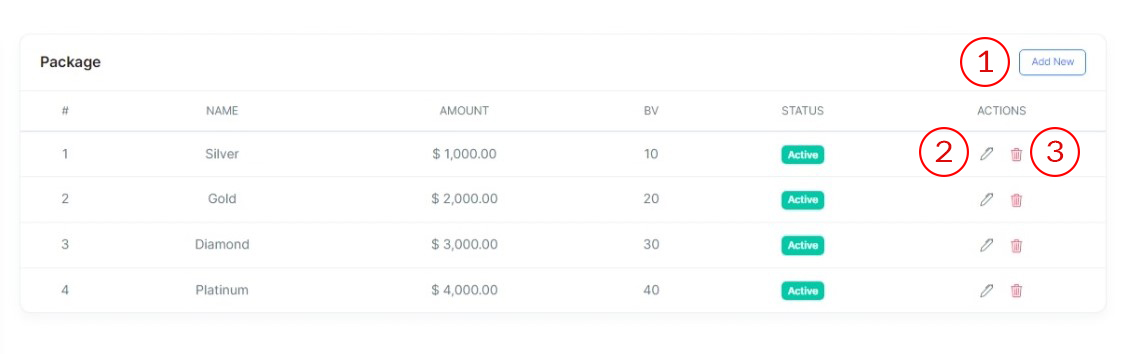
Package Settings
- Add Package
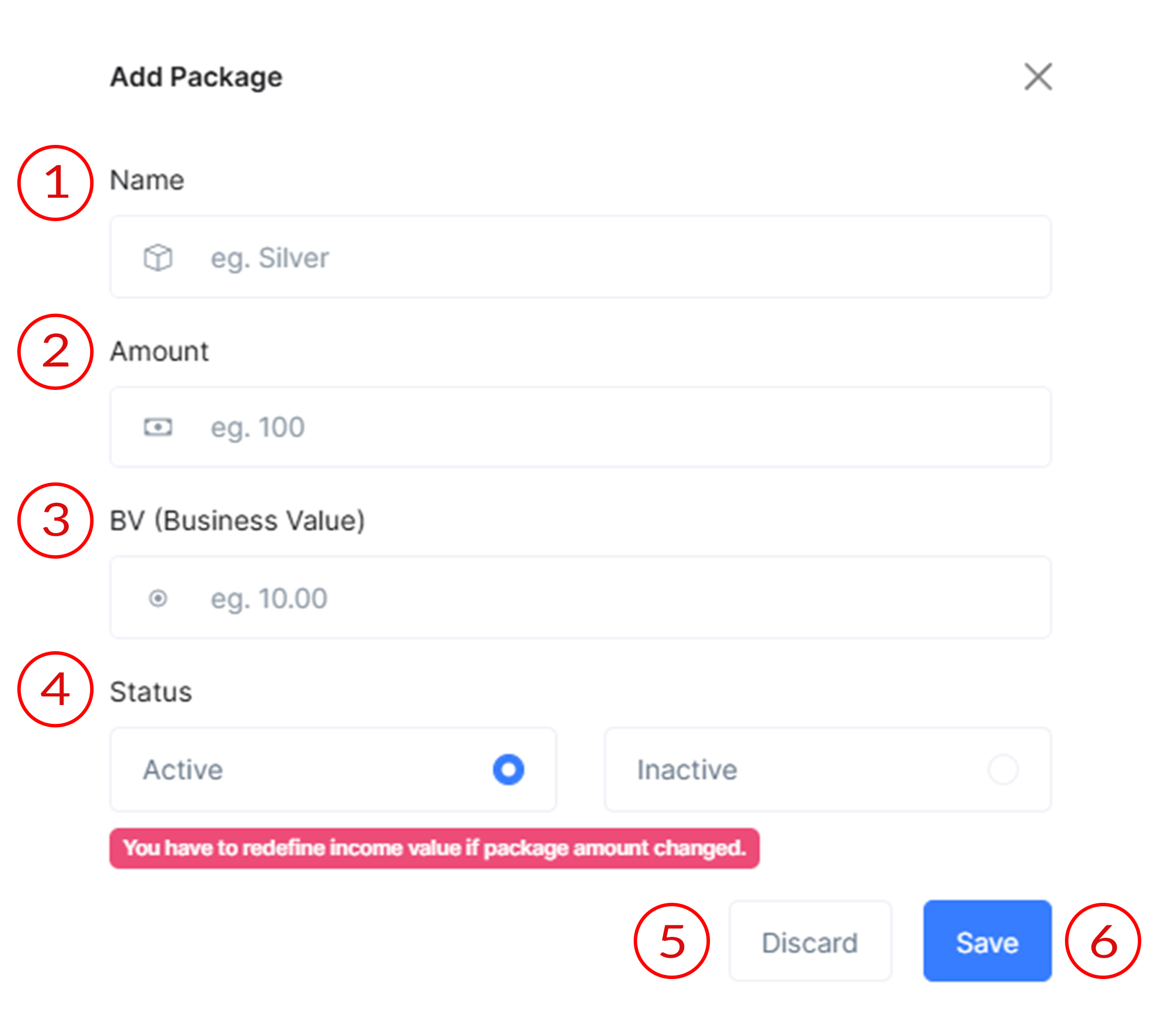
- Name
This field is used to enter the name of the package.
- Amount
This field is for specifying the amount of the package.
- BV (Business Value)
This field is used to input the Business Volume (BV) points associated with the package. BV points are crucial for calculating commissions and bonuses within the MLM structure.
- Status
This section allows the administrator to set the status of the package. A package can be either "Active" or "Inactive." If you select the active then user seen the package, otherwise package is defined but user will no seen that package.
- Discard
Clicking this button will discard any changes made in the form and close the "Add Package" window without saving.
- Save
Clicking this button will save the details entered in the form and add the new package to the system.
- Name
- Edit Package
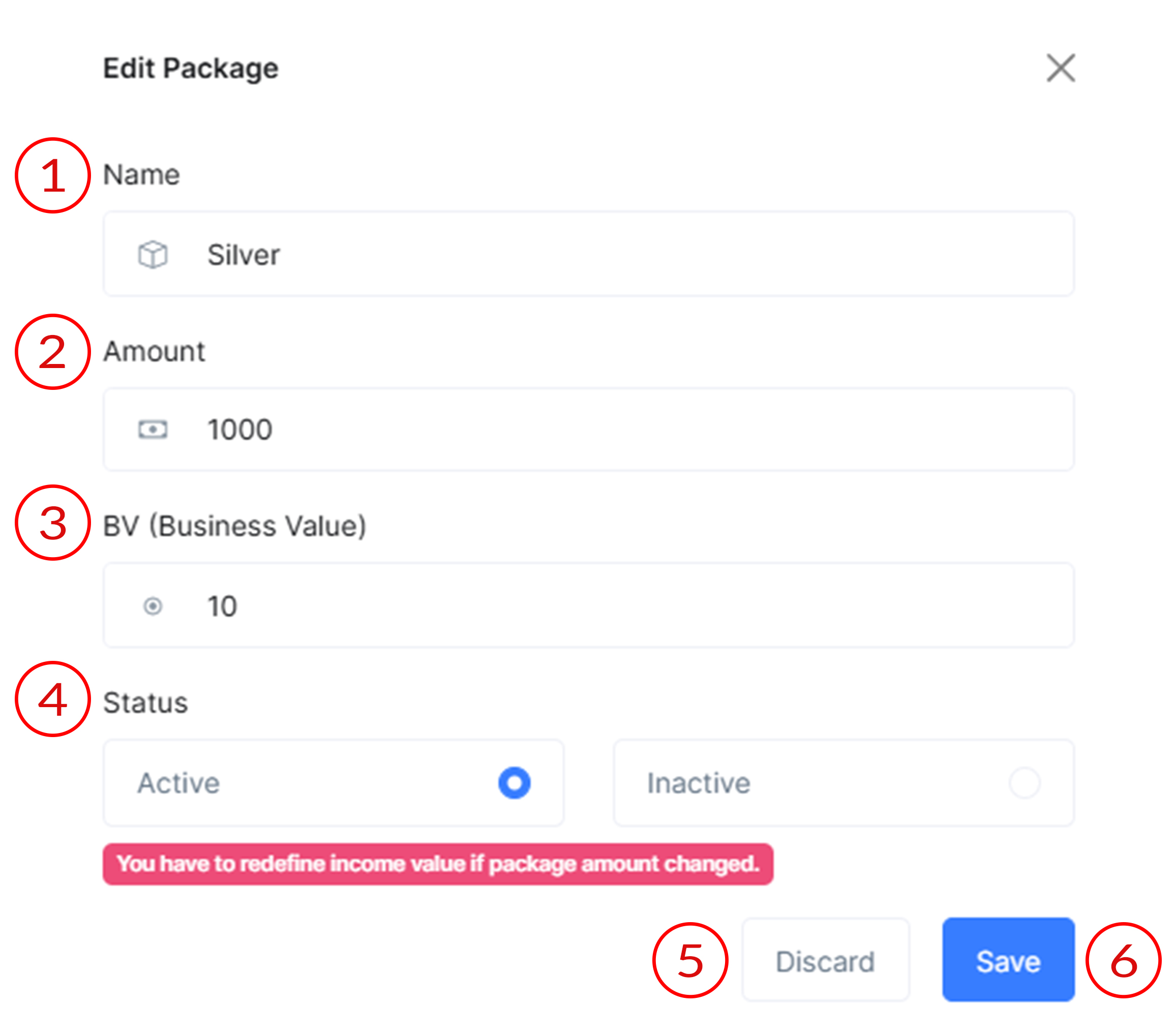
- Name
This field is used to update the name of the corresponding package.
- Amount
This field is for update the amount of the corresponding package.
- BV (Business Value)
This field is used to update the Business Volume (BV) points associated with the package.
- Status
This section allows the administrator to update the status of the package. A package can be either "Active" or "Inactive." If you select the active then user seen the package, otherwise package is defined but user will no seen that package.
- Discard
Clicking this button will discard any changes made in the form and close the "Add Package" window without saving.
- Save
Clicking this button will update the details entered in the form and update the corresponding package to the system.
- Name
- Delete Package
Clicking the delete icon allows the user to remove the corresponding package from the list. This action typically prompts the user to confirm the deletion before it is finalized to prevent accidental removal.
