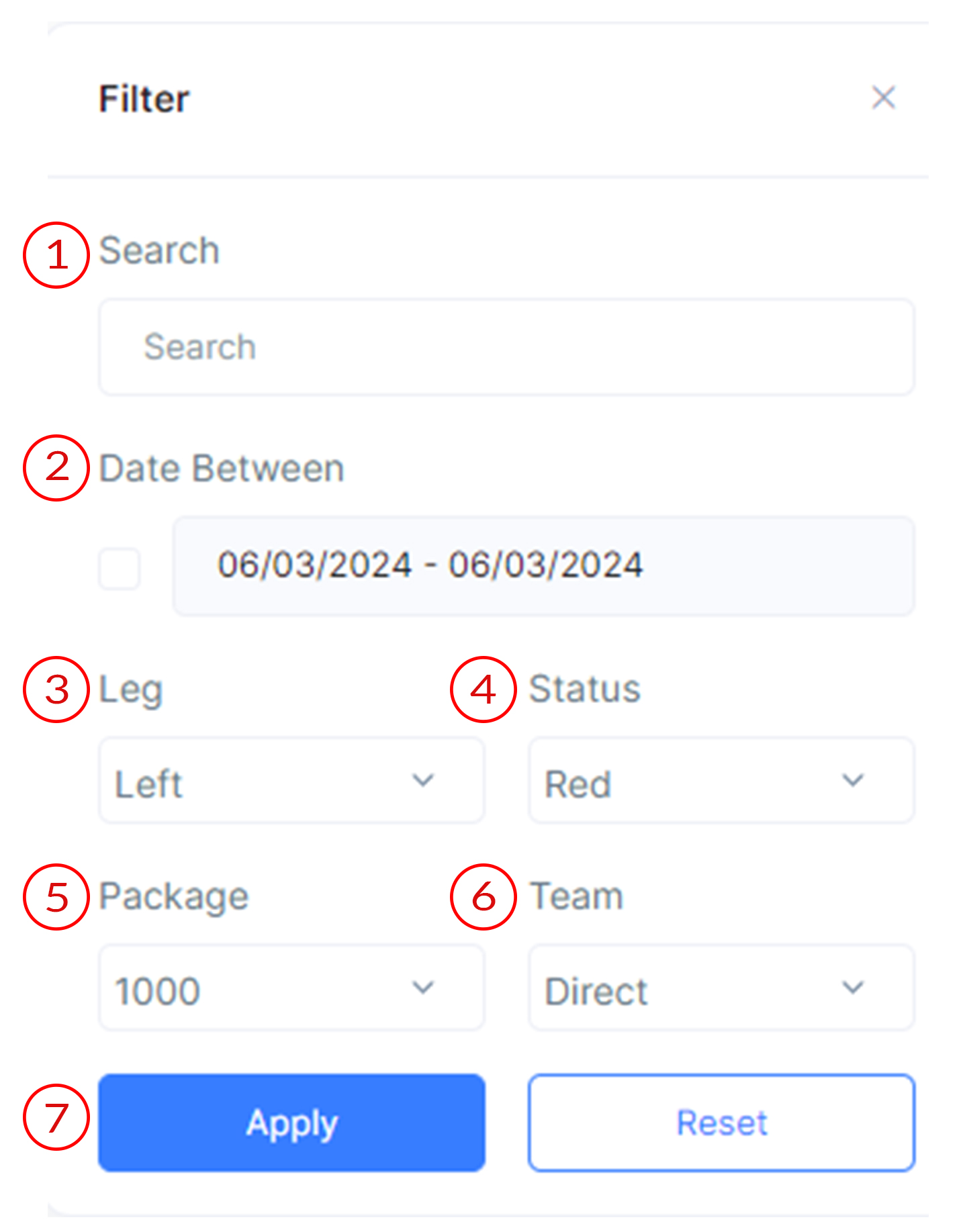- Documentation
- Introduction
- Technical
- Server Requirement
- Folder Structure
- Installation
- Install via Cpanel
- Install via Forge (Recommended)
- Getting started
- Sign Up
- Activate
- Activate Request
- Product Request
- Dashboard
- Hierarchy
- My Team
- Tree View
- Referrals
- Profile
- Basic Information
- Kyc Information
- Financial Information
- Password
- Transaction Password
- Activity Log
- Finance
- Wallet
- Transaction
- Transfer Fund
- Move Fund
- Payout
- Fund Request
- Kyc
- Business
- Packages
- Epin
- Request Epin
- Rewards
- Notification
- Reports
- Binary Report
- Level Report
- Roi Report
- Support
- Tickets
- Addon
- News
- Promotion
- Authorization
- Permission
- Localization
- Language
- Settings
- General
- Financial
- Package
- Binary Income
- Level Income
- Direct Income
- Reward Income
- Registration
- Activation
- Payout
- Fund
- Seo
- Maintenance Mode
- Database Backup
- Database Reset
- GDPR Cookie
- Custom Code
Payout Page ( User )
Explanation of Payout User Page.
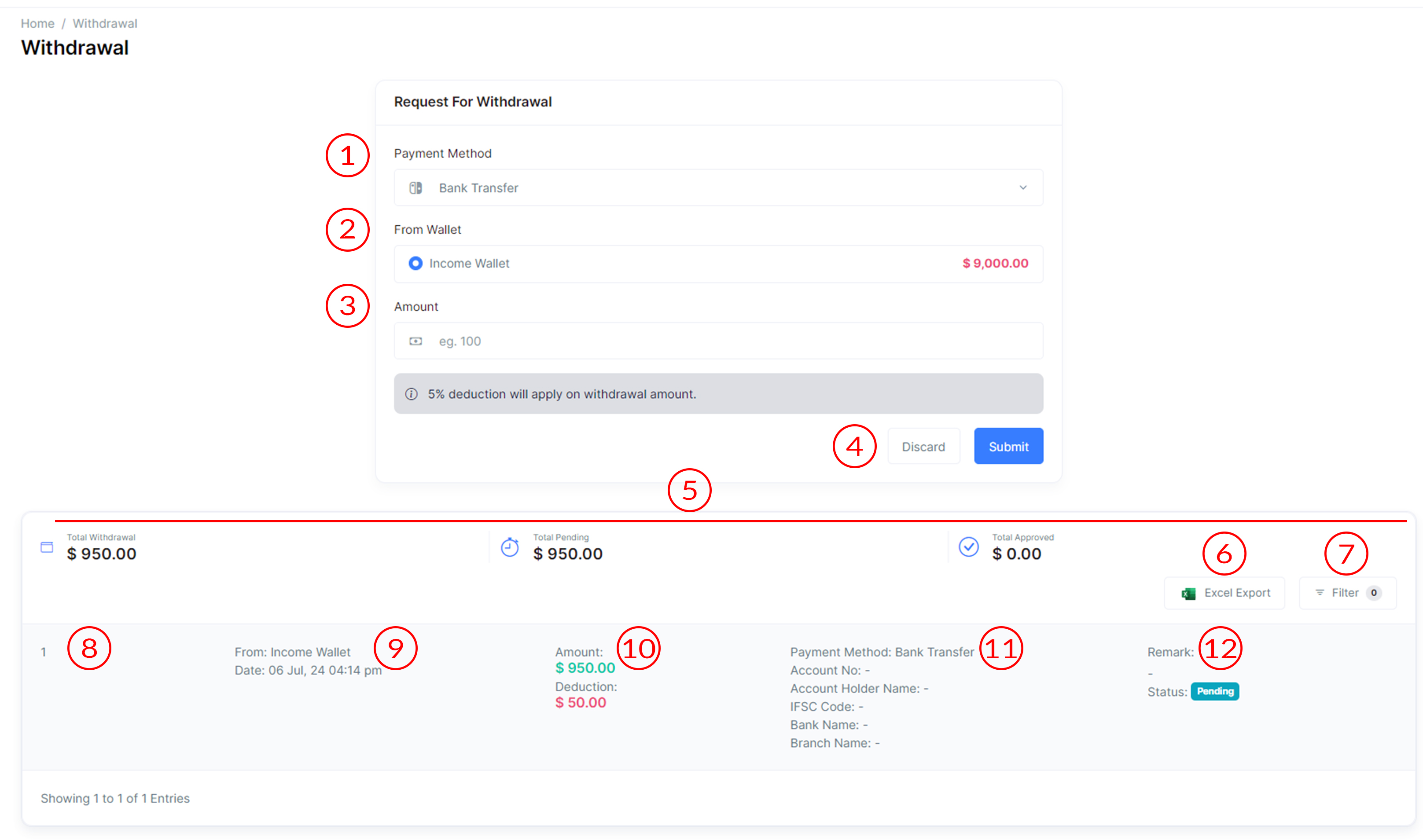
Payout Page ( User )
The Payout User page allows users to request and manage withdrawal transactions.
- Payment Method
From the Form of Request for Withdrawal Select the payment method (e.g., Bank Transfer) for withdrawal.
- Wallet
From the Form of Request for Withdrawal Select the wallet type (e.g., Income wallet) for withdrawal.
- Amount
Amount to Withdrawal Enter the amount to be withdrawn from the selected wallet.
- Submit
Decide whether to discard the withdrawal request or submit it for processing.
- Three Sections
The header bar is divided into three sections displaying the total payout, pending payout amount, and total approved payout amount.
- Excel Export
Export the list of withdrawal requests in Excel format for external analysis.
-
Filters
- Search
Use the search functionality to find withdrawal requests based on payout remarks.
- Date Range
Filter withdrawal requests based on a specified date range.
- Leg
Choose from options like 'Left', or 'Right' to filter the list.
- Status
Choose from options like 'Red', or 'Green' to filter the list.
- Package
Choose the amount of package to filter the list.
- Team
Choose from options like 'Direct', or 'Indirect' to filter the list.
- Apply/Reset
Click 'Apply' to apply the selected filters or 'Reset' to clear all filters.
- Search
- Sr. No
Each withdrawal request in the table is assigned a serial number for easy identification.
- Wallet Detail
Displays information such as the source wallet, withdrawal date, and other relevant details.
- Amount
Includes information on the withdrawal amount, TDS cutting, and surcharge cutting (if applicable).
- Payment Method
Displays information such as the payment method, account no, account holder name, ifsc code, bank name and branch name.
- Remark and Status
Shows payout remarks, current status (Pending, Rejected, Approved) and approval/rejection dates.
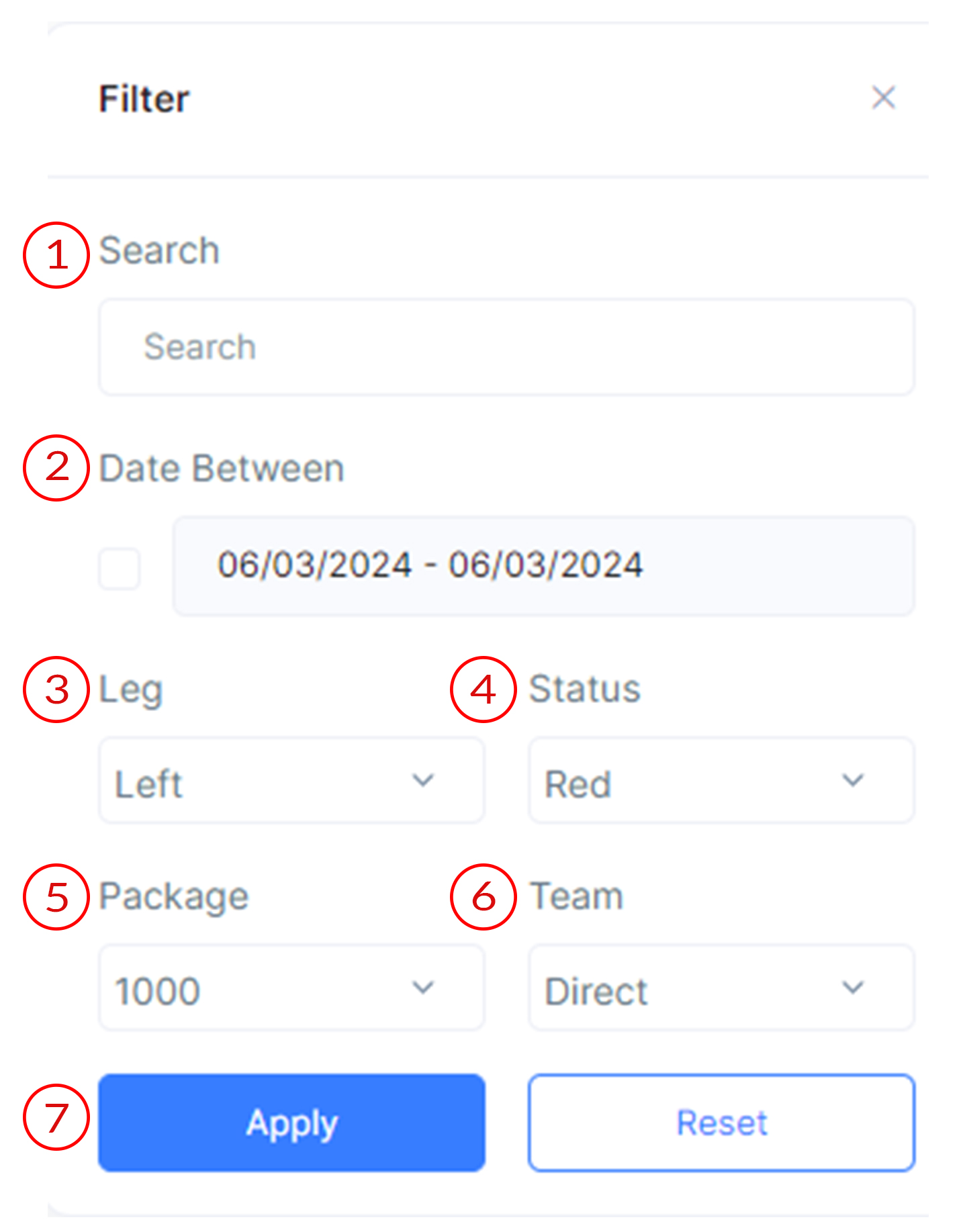
Payout Page ( Admin )
Explanation of Payout Admin Page.
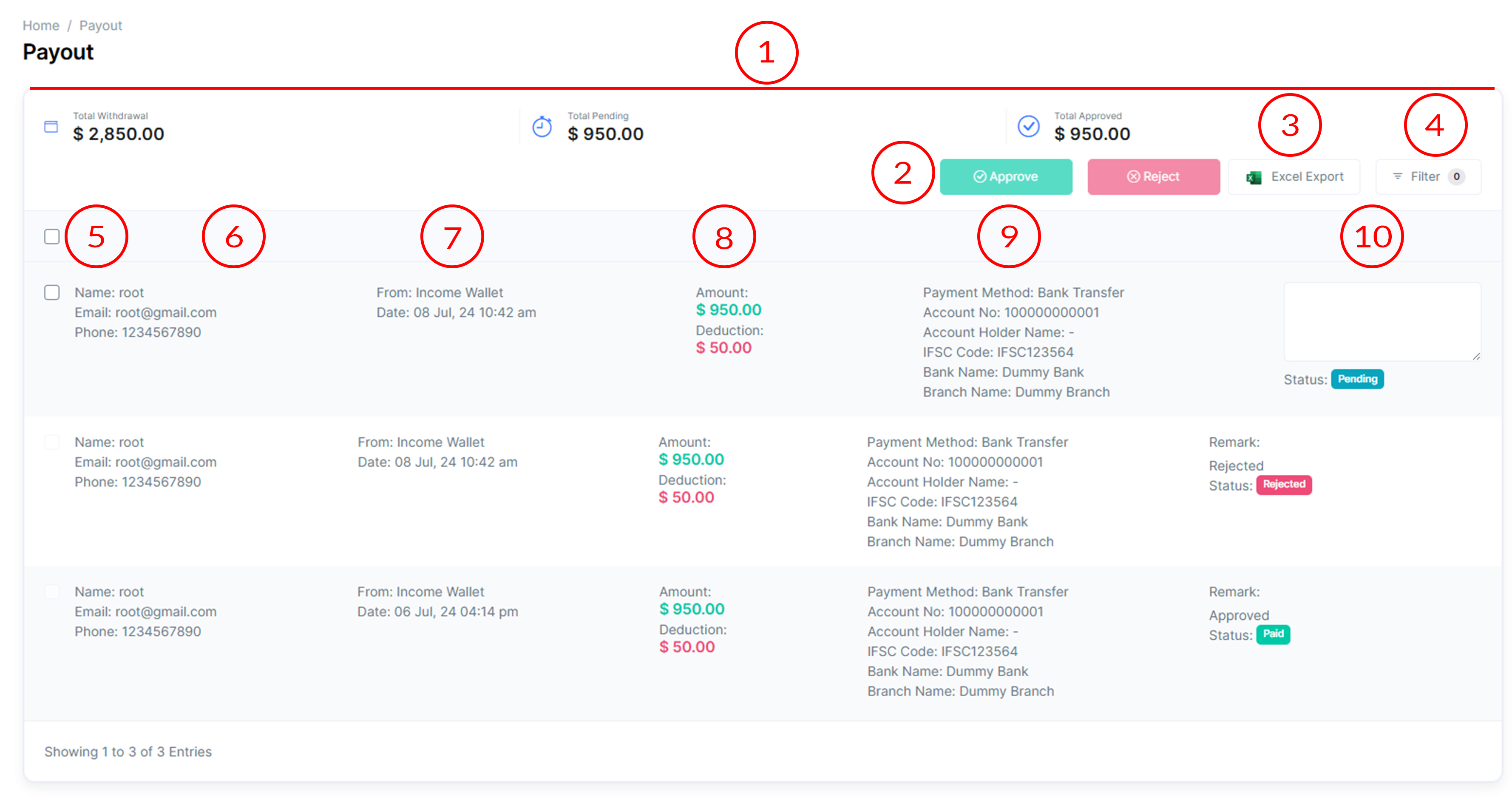
Payout Page ( Admin )
The Payout Admin page allows administrators to manage and process payout requests in MLM Software.
- Three Sections
The header bar is divided into three sections displaying the total payout, pending payout amount, and total approved payout amount.
- Approve/Reject
Clickable buttons to approve or reject selected payout requests from the list.
- Excel Export
Export the list of payout requests in Excel format for external analysis.
-
Filters
- Search
Use the search functionality to find withdrawal requests based on payout remarks.
- Date Range
Filter withdrawal requests based on a specified date range.
- Leg
Choose from options like 'Left', or 'Right' to filter the list.
- Status
Choose from options like 'Red', or 'Green' to filter the list.
- Package
Choose the amount of package to filter the list.
- Team
Choose from options like 'Direct', or 'Indirect' to filter the list.
- Apply/Reset
Click 'Apply' to apply the selected filters or 'Reset' to clear all filters.
- Search
- Checkbox Selector
Select payout requests from the list using checkboxes.
- User Details
Displays user information, including user ID, name, email, and phone number.
- Wallet Detail
Shows details such as the source wallet, and date of the payout request.
- Amount
Includes information on the payout amount, TDS cutting, and surcharge cutting (if applicable).
- Account Details
Displays user's financial information, including account no, account holder name, ifsc code, bank name, and branch name.
- Remark and Status
Text area for remarks and the current status (Pending, Rejected, Approved). Also, includes buttons to approve or reject and dates for approval or rejection.