- Documentation
- Introduction
- Technical
- Server Requirement
- Folder Structure
- Installation
- Install via Cpanel
- Install via Forge (Recommended)
- Getting started
- Sign Up
- Activate
- Activate Request
- Product Request
- Dashboard
- Hierarchy
- My Team
- Tree View
- Referrals
- Profile
- Basic Information
- Kyc Information
- Financial Information
- Password
- Transaction Password
- Activity Log
- Finance
- Wallet
- Transaction
- Transfer Fund
- Move Fund
- Payout
- Fund Request
- Kyc
- Business
- Packages
- Epin
- Request Epin
- Rewards
- Notification
- Reports
- Binary Report
- Level Report
- Roi Report
- Support
- Tickets
- Addon
- News
- Promotion
- Authorization
- Permission
- Localization
- Language
- Settings
- General
- Financial
- Package
- Binary Income
- Level Income
- Direct Income
- Reward Income
- Registration
- Activation
- Payout
- Fund
- Seo
- Maintenance Mode
- Database Backup
- Database Reset
- GDPR Cookie
- Custom Code
Approve Epin ( Admin )
Approve or reject user requests to create Epins.
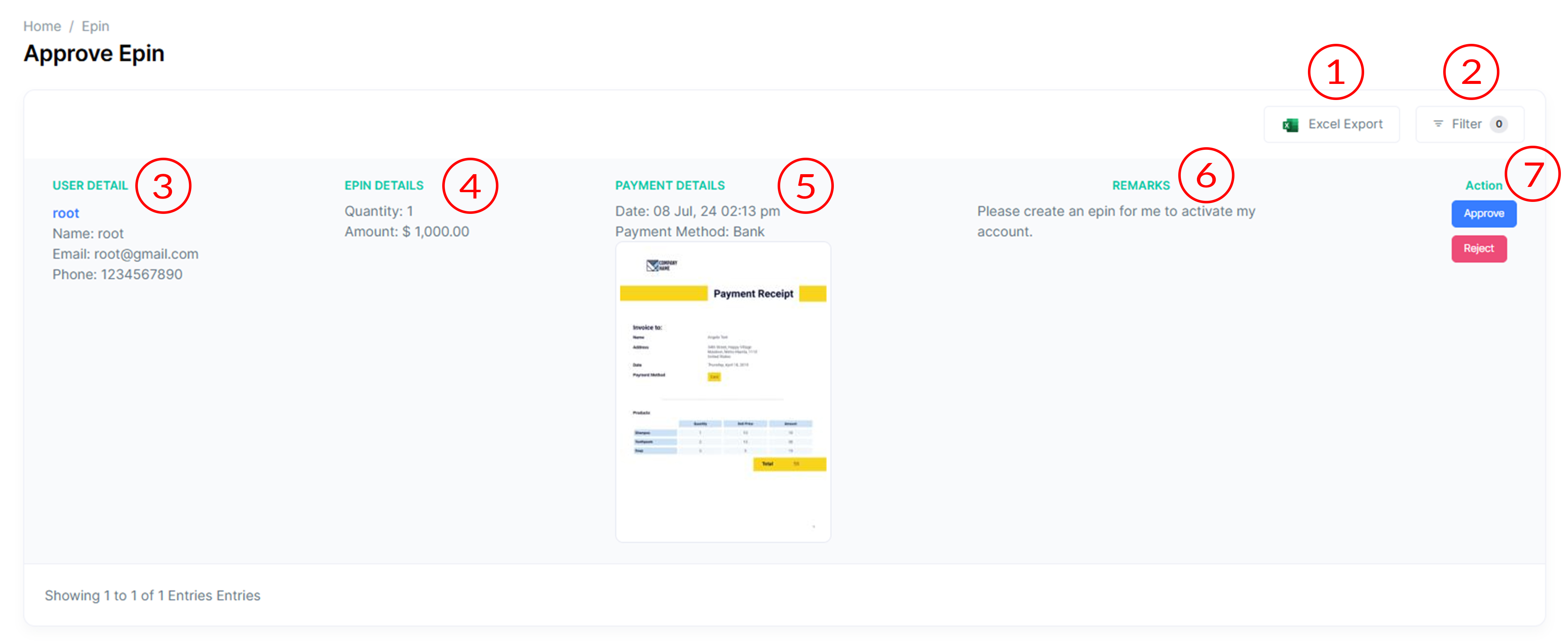
Approve Epin ( Admin )
The Admin Approve User Request page allows administrators to review and take action on user requests to create Epins in MLM Software.
- Excel Export
Export the list of user requests in Excel format for external analysis.
-
Filter
- Search
Use the search functionality to find a particular record from the list based on user details and remarks.
-
Date Range Selector
- Date range checkbox to enable/disable date filtering.
- Calendar picker to choose the start and end dates.
- Status
Choose from options like 'Approved', 'Rejected', or 'Pending' to filter the list.
- Apply/Reset Buttons
Click 'Apply' to apply the selected filters or 'Reset' to clear all filters.
- Search
- Sr. No
Each request in the table is assigned a serial number for easy identification.
- User Details
Displays user information, including user ID, name, email, and phone number.
- Remark
Shows remarks associated with the user request.
- Epin Details
Displays information about the Epins requested, including the quantity and the total amount.
- Detail
Includes details such as attachment phone, payment method, and the date of the request.
- Approve/Reject
Provides options for the admin to approve or reject the user request. Epins will transfer in user account after approval.
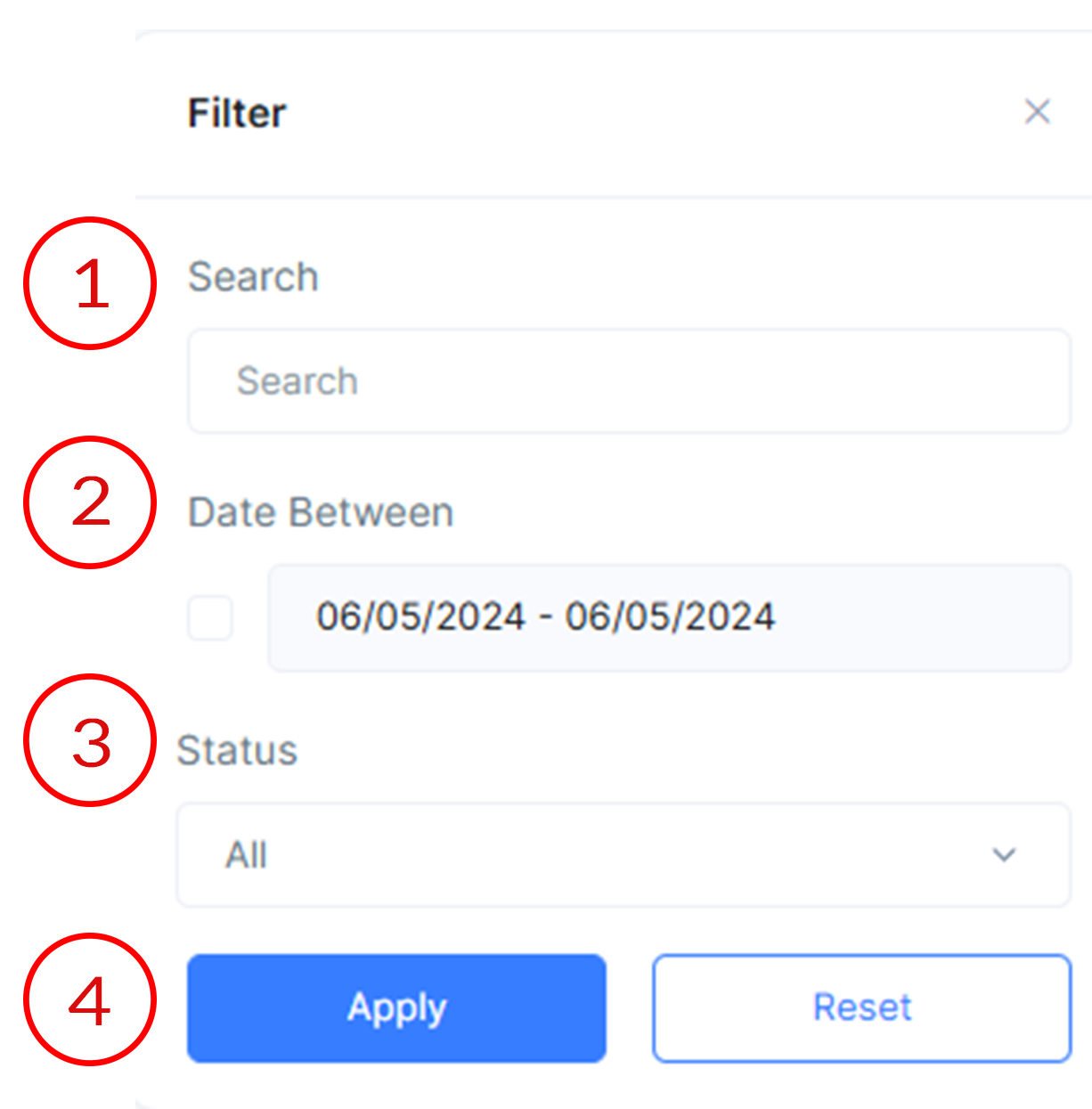
Request Epin ( User )
Request new Epins for transactions.
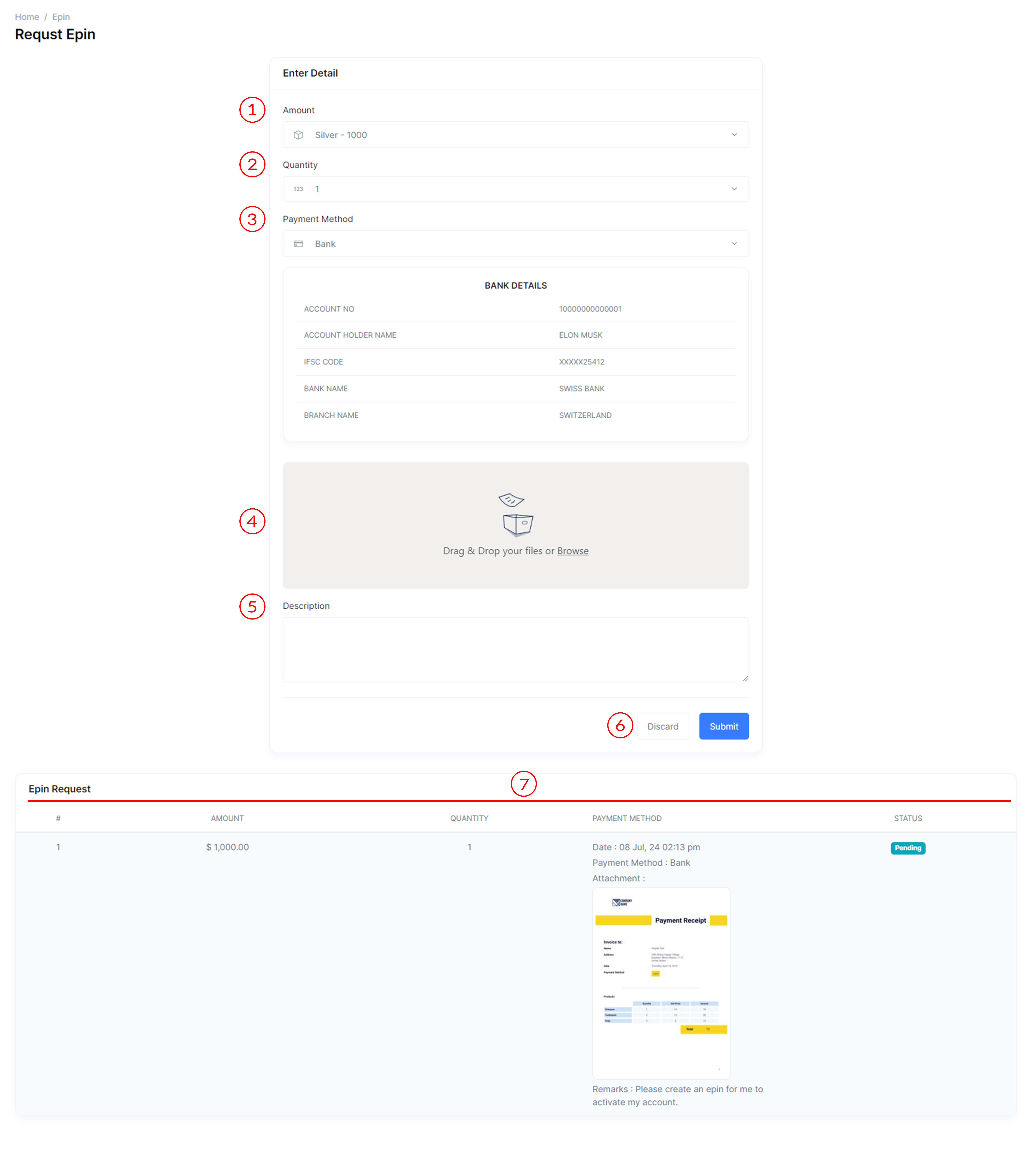
Request Epin ( User )
The User Request Epin page allows users to request new Epins for transactions.
- Amount to be worth Epin
Select the amount for the requested Epin.
- Quantity
Specify the quantity of Epins needed.
- Payment Method
Choose the preferred payment method for the transaction.
- Attachment (e.g., payment proof)
Upload an image attachment for verification.
- Description
Provide additional information or remarks.
- Discard or Submit
Decide whether to discard the request or submit it for processing.
- Epin Request Table
- Sr. No
Each epin request in the table is assigned a serial number for easy identification.
- Amount
Indicates the amount of the epins.
- Quantity
Indicates the quantity of the epins.
- Payment Method
Shows the payment method used for the epin request.
- Attachment/Screenshot
Display a link or thumbnail for the attached screenshot.
- Remark
Provides a description of each epin request.
- Date
Specifies the date and time when the epin request was initiated.
- Status
Indicates the current status of the epin request (Pending, Rejected, Approved).
- Sr. No
